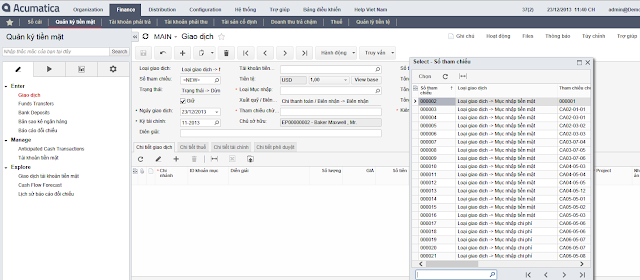Hi Everyone,
Here is how to create personalised dashboard home page for each member of your organisation.
First, as administrator I will create 3 additional menus and add dashboards to each menu.
Two
Three
In order to achieve it, I have to create Site Map for these dashboards here
Then I added menu items to it
Then I just added dashboards to these elements.
And the last step would be to make respective screens available to only certain users and make it Home page for them.
All the best,
Sergey.
What is happening with web based ERP in South East Asia. Specifically Acumatica, including cloud version deployed on MS Azure platform. In both, SaaS and on-premise delivery methods.
Sunday, December 29, 2013
Timeouts. Keeping Site Alive or Safe ?
Hi Everyone,
In this post I would like to touch options that affect session timeouts.
IIS together with our Application has multiple settings to control it.
First of all, there is a universal setting in our web.config file, that controls the appearance of the Reminder Bell on the tool bar. Once it is active, system will auto check notifications and reminders from the application regularly. Here is the icon, that will appear:
Settings controlled by web.config entries
ReminderVisible makes bell appear on the screen.
ReminderRequestPeriod controls how often web page will ping the server on active reminders status.
And ReminderActiveMode will either switch auto ping on or off. By default it is off.
Well, web.config file you can find at the root folder of your Acumatica ERP web site.
With Reminder activated there is no need to control other settings on IIS as auto heart beat will keep session always open, your browser will never disconnect from the server.
There is one problem though.
You may wish the browser to auto close session if say you go to gave lunch or just forgot to log out from Acumatica. In this case, Reminder will not be a good option.
Second option is to keep Reminder off, and configure IIS instead.
There are few options to tune.
1. Web site itself controls the connection timeout. If you open IIS->WebSite->Advanced Settings->Connection Limits there is a setting Connection Timeout (seconds).
As per documentation it:
Specifies the time (in seconds) that IIS waits before it disconnects a connection that is considered inactive. Connections can be considered inactive for the following reasons:
So this settings is crucial, especially if you plan to write your own heavy reports or BI tools.
Recommended setting here purely depends on the longest time you expect SQL server to return you the result set.
2. Login Timeout. We control from web config how long system will wait for you to login on the login screen
<formsAuth loginUrl="Frames/Login.aspx" timeout="60" />
3. Run time execution timeout
<httpRuntime executionTimeout="300" requestValidationMode="2.0" maxRequestLength="1048576" />
As per documentation
The ExecutionTimeout property indicates the maximum number of seconds a request is allowed to execute before being automatically shut down by ASP.NET.
4. Session State timeout, which you can increment.
<sessionState cookieless="UseCookies" mode="Custom" customProvider="PXSessionStateStore" timeout="60">
<providers>
<remove name="PXSessionStateStore" />
<add name="PXSessionStateStore" type="PX.Data.PXSessionStateStore, PX.Data" ignoreUrl="~/Frames/Menu.aspx,~/Frames/GetFile.ashx" />
</providers>
</sessionState>
5. Application pool idle timeout that can affect your session data if left for too long
This one can be set to 1440 which is 24 hours.
Please make sure you restarted IIS if any of these parameters changed.
All the best,
Sergey.
In this post I would like to touch options that affect session timeouts.
IIS together with our Application has multiple settings to control it.
First of all, there is a universal setting in our web.config file, that controls the appearance of the Reminder Bell on the tool bar. Once it is active, system will auto check notifications and reminders from the application regularly. Here is the icon, that will appear:
Settings controlled by web.config entries
ReminderVisible makes bell appear on the screen.
ReminderRequestPeriod controls how often web page will ping the server on active reminders status.
And ReminderActiveMode will either switch auto ping on or off. By default it is off.
Well, web.config file you can find at the root folder of your Acumatica ERP web site.
With Reminder activated there is no need to control other settings on IIS as auto heart beat will keep session always open, your browser will never disconnect from the server.
There is one problem though.
You may wish the browser to auto close session if say you go to gave lunch or just forgot to log out from Acumatica. In this case, Reminder will not be a good option.
Second option is to keep Reminder off, and configure IIS instead.
There are few options to tune.
1. Web site itself controls the connection timeout. If you open IIS->WebSite->Advanced Settings->Connection Limits there is a setting Connection Timeout (seconds).
As per documentation it:
Specifies the time (in seconds) that IIS waits before it disconnects a connection that is considered inactive. Connections can be considered inactive for the following reasons:
- The HTTP.sys Timer_ConnectionIdle timer expired. The connection expired and remains idle.
- The HTTP.sys Timer_EntityBody timer expired. The connection expired before the request entity body arrived. When it is clear that a request has an entity body, the HTTP API turns on the Timer_EntityBody timer. Initially, the limit of this timer is set to the connectionTimeout value. Each time another data indication is received on this request, the HTTP API resets the timer to give the connection more minutes as specified in the connectionTimeout attribute.
- The HTTP.sys Timer_AppPool timer expired. The connection expired because a request waited too long in an application pool queue for a server application to dequeue and process it. This time-out duration is connectionTimeout.
So this settings is crucial, especially if you plan to write your own heavy reports or BI tools.
Recommended setting here purely depends on the longest time you expect SQL server to return you the result set.
2. Login Timeout. We control from web config how long system will wait for you to login on the login screen
<formsAuth loginUrl="Frames/Login.aspx" timeout="60" />
3. Run time execution timeout
<httpRuntime executionTimeout="300" requestValidationMode="2.0" maxRequestLength="1048576" />
As per documentation
The ExecutionTimeout property indicates the maximum number of seconds a request is allowed to execute before being automatically shut down by ASP.NET.
4. Session State timeout, which you can increment.
<sessionState cookieless="UseCookies" mode="Custom" customProvider="PXSessionStateStore" timeout="60">
<providers>
<remove name="PXSessionStateStore" />
<add name="PXSessionStateStore" type="PX.Data.PXSessionStateStore, PX.Data" ignoreUrl="~/Frames/Menu.aspx,~/Frames/GetFile.ashx" />
</providers>
</sessionState>
5. Application pool idle timeout that can affect your session data if left for too long
This one can be set to 1440 which is 24 hours.
Please make sure you restarted IIS if any of these parameters changed.
All the best,
Sergey.
Tuesday, December 24, 2013
We have got official Vietnamese Translation.
Hi Everyone,
Finally we have got Vietnamese translation file for Acumatica.
It was done by professional agency, same what was engaged for Microsoft Dynamics and SAP translations in Vietnam.
Here is the result:
All need to be done - take the file and upload it to Translation dictionaries.
You enjoy,
Sergey.
Finally we have got Vietnamese translation file for Acumatica.
It was done by professional agency, same what was engaged for Microsoft Dynamics and SAP translations in Vietnam.
Here is the result:
All need to be done - take the file and upload it to Translation dictionaries.
You enjoy,
Sergey.
Subscribe to:
Comments (Atom)