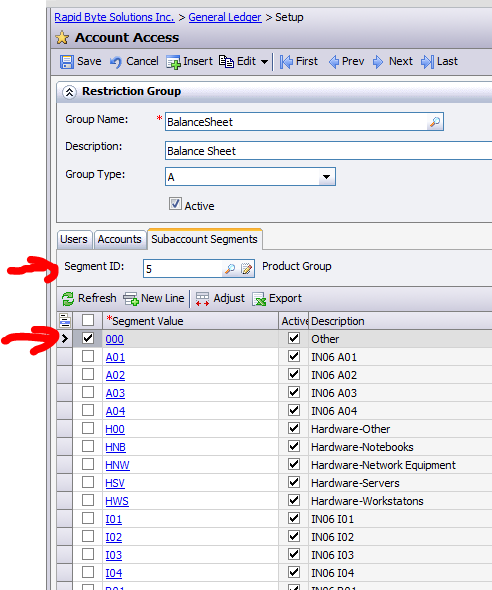Hi Everyone,
During financial system implementation I have faced this challenge.
How to choose specific valid account / subaccount (cost center) combination?
For example, all balance sheet accounts need to get tied to a single sub account, while Profit and Loss ones have to go to multiple, depending on the account nature and sub location.
Second issue - how to guarantee global validation rules for all these combinations. To say in Order Management or Purchasing when we choose a product, system should validate accounts and subaccounts based on predefined rules...
In most of the systems we should specifically indicate valid combinations, then make a template, to be used with each new account or sub added to the system. Looks tedious.
This approach seems to be not very effective, especially is you have hundreds of cost centers.
In Acumatica we have restriction groups, that can help to define validation rules.
I will be using Acumatica demo system to show how to configure it.
Let say we want all B/S account to get only tied to subaccount 00-00-00-00-000, while PnL account to all other subaccounts, excluding 00-00-00-00-000.
1. Open GL->Setup Section->Account Access screen. Lets Create a group Balance Sheet. In our case it should be group of type A. And because we do not need "by user" restrictions lets leave first tab intact and move straight to the second tab "Accounts":
My BS accounts are starting from 1,2 or 3. Lets make a filter to display only BS accounts on the grid for easier and faster selection :)
2. Lets select all BS accounts in the Accounts Tab. And then Save the group.
3. Lets get to Subaccount Segments Tab. And select 00-00-00-00-000 only.
Then Second segment, all the same 00 until Fifth:
4. Balance Sheet group is ready, now to make the restriction balanced we should create a group PnL to indicate possible subaccount combinations for PnL accounts. Lets make all except 00 available for them. Procedure is similar. Create a group, leave Users intact, mark all PnL Accounts, mark All Sub segments except 00, Save. Here are screen shoots:
Filter:
Accounts:
Subaccounts:
All till Fifth:
We are done, lets check on GL Journal Entry screen whether our look-ups and validation works. I will choose BS account and F3 on subaccount to see a look-up for values allowed:
Seems OK, only 00 is shown. Lets try to cheat the system and enter other than 00 subaccount then go to the next line and see if it validates the invalid entry:
System prompts for invalid Location Cost Centre (first segment) for my Subaccount.
Now lets try on PnL Account, should allow all except 00:
Seems OK, no 00 in the look-up list. Lets then enter 00 and try on the next line:
For the second line it was OK, because it does not contain 00 segments, but attempt to manually enter 00 sub in the third line resulted in Error message for all involved Cost Centres.
Have a nice day,
Sergey.
What is happening with web based ERP in South East Asia. Specifically Acumatica, including cloud version deployed on MS Azure platform. In both, SaaS and on-premise delivery methods.
Saturday, August 11, 2012
Wednesday, August 1, 2012
Who is On-Line? Active Users.
Dear Operation Managers and IT Administrators!
Knowing your hard work, I dedicated this post for you.
So how can we know, how many users are still on-line, sitting late in the office or working from home, preventing us from doing maintenance? Currently there is no way to see it at one glance. Which pushed me to create an inquiry.
First challenge we have here, a table where all this info stored is secured, meaning we cannot easily retrieve these data into a Generic Inquiry. So we have to create a database view first. Please refer to my earlier post on Adding View to Report on how exactly a view can be published into Acumatica data access class. I will just put below the text of the select statement:
CREATE view ActiveUsers as
select FirstName,LastName,CompanyID,
CAST(DAY(LastLoginDate) as varchar(2))+'/'+CAST(MONTH(LastLoginDate) as varchar(2))+'/'+CAST(YEAR(LastLoginDate) as varchar(4)) as LoginDate ,
CAST(CAST(LastLoginDate AS time(0)) as varchar(8)) as LoginTime
from users where IsOnLine = 1
Graph object should have the following code:
<Graph ClassName="ActiveUsers" Source="#CDATA" IsNew="True" FileType="NewDac"><CDATA name="Source"><![CDATA[using System;
using PX.Data;
namespace PX.Objects.SM
{
[Serializable]
public class ActiveUsers: Cst_ActiveUsers, IBqlTable
{ #region FirstName
[PXDBString(255, IsUnicode = true, InputMask = "")]
[PXUIField(DisplayName = "First Name")]
public string FirstName { get; set; }
public class firstName : IBqlField{}
#endregion
#region LastName
[PXDBString(255, IsUnicode = true, InputMask = "")]
[PXUIField(DisplayName = "Last Name")]
public string LastName { get; set; }
public class lastName : IBqlField{}
#endregion
#region LoginDate
[PXDBString(10, InputMask = "")]
[PXUIField(DisplayName = "Login Date")]
public string LoginDate { get; set; }
public class loginDate : IBqlField{}
#endregion
#region LoginTime
[PXDBString(8, InputMask = "")]
[PXUIField(DisplayName = "Login Time")]
public string LoginTime { get; set; }
public class loginTime : IBqlField{}
#endregion
}}]]></CDATA></Graph>
With this view we can retrieve User's First and Last names, Date and Time of when they logged into the system. Once view is published, it is time to create a Generic Inquiry, using this DAC.
Let's call Inquiry - Active Users.
Under parameters I just specified - Filter, and data area - Users.
Its all non-mandatory. You can give any name based on your Inquiry specific.
Table name we can choose from a lookup screen, which should show us now under SM namespace object ActiveUsers. Alias is optional.
This GI will be dead simple. No relations, no sorting or parameters. Lets move straight to the last tab, Results Grid and select columns we need.
Nice feature we have here, Width. Please specify the width of the column, based on estimated Name length.
Save. And press button Add to Site Map. It will navigate us to the Site Map tree, where I added my GI to System Manager, Audit section.
Now lets try it out.
Looks good, seems I am the only one at this time...
Please note, Acumatica keeps track of time and date in GMT time zone, so if you need to calculate your local time, add/subtract accordingly.
Cheers,
Sergey.
Knowing your hard work, I dedicated this post for you.
So how can we know, how many users are still on-line, sitting late in the office or working from home, preventing us from doing maintenance? Currently there is no way to see it at one glance. Which pushed me to create an inquiry.
First challenge we have here, a table where all this info stored is secured, meaning we cannot easily retrieve these data into a Generic Inquiry. So we have to create a database view first. Please refer to my earlier post on Adding View to Report on how exactly a view can be published into Acumatica data access class. I will just put below the text of the select statement:
CREATE view ActiveUsers as
select FirstName,LastName,CompanyID,
CAST(DAY(LastLoginDate) as varchar(2))+'/'+CAST(MONTH(LastLoginDate) as varchar(2))+'/'+CAST(YEAR(LastLoginDate) as varchar(4)) as LoginDate ,
CAST(CAST(LastLoginDate AS time(0)) as varchar(8)) as LoginTime
from users where IsOnLine = 1
Graph object should have the following code:
<Graph ClassName="ActiveUsers" Source="#CDATA" IsNew="True" FileType="NewDac"><CDATA name="Source"><![CDATA[using System;
using PX.Data;
namespace PX.Objects.SM
{
[Serializable]
public class ActiveUsers: Cst_ActiveUsers, IBqlTable
{ #region FirstName
[PXDBString(255, IsUnicode = true, InputMask = "")]
[PXUIField(DisplayName = "First Name")]
public string FirstName { get; set; }
public class firstName : IBqlField{}
#endregion
#region LastName
[PXDBString(255, IsUnicode = true, InputMask = "")]
[PXUIField(DisplayName = "Last Name")]
public string LastName { get; set; }
public class lastName : IBqlField{}
#endregion
#region LoginDate
[PXDBString(10, InputMask = "")]
[PXUIField(DisplayName = "Login Date")]
public string LoginDate { get; set; }
public class loginDate : IBqlField{}
#endregion
#region LoginTime
[PXDBString(8, InputMask = "")]
[PXUIField(DisplayName = "Login Time")]
public string LoginTime { get; set; }
public class loginTime : IBqlField{}
#endregion
}}]]></CDATA></Graph>
With this view we can retrieve User's First and Last names, Date and Time of when they logged into the system. Once view is published, it is time to create a Generic Inquiry, using this DAC.
Let's call Inquiry - Active Users.
Under parameters I just specified - Filter, and data area - Users.
Its all non-mandatory. You can give any name based on your Inquiry specific.
Table name we can choose from a lookup screen, which should show us now under SM namespace object ActiveUsers. Alias is optional.
This GI will be dead simple. No relations, no sorting or parameters. Lets move straight to the last tab, Results Grid and select columns we need.
Nice feature we have here, Width. Please specify the width of the column, based on estimated Name length.
Save. And press button Add to Site Map. It will navigate us to the Site Map tree, where I added my GI to System Manager, Audit section.
Now lets try it out.
Looks good, seems I am the only one at this time...
Please note, Acumatica keeps track of time and date in GMT time zone, so if you need to calculate your local time, add/subtract accordingly.
Cheers,
Sergey.
Subscribe to:
Comments (Atom)