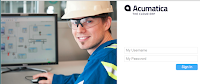Hi Guys,
As you aware, Export in Excel Simple format is deprecated.
It is not available from version 5 onwards.
What you are not aware, probably.
For those who were using it in earlier versions, please take note.
If you are going to open and edit your old version report with the new version Report Designer.
It is going to kill your Excel Simple Export settings irreversibly.
Therefore, please make sure using Old Report designer to correct/edit Older versions reports.
Other words, there is no compatibility in the future versions of report designer with the older versions of the software. You can not edit and save reports of version 3.00 by report designer from version 5.00
It will spoil the report.
All the best,
Sergey.
What is happening with web based ERP in South East Asia. Specifically Acumatica, including cloud version deployed on MS Azure platform. In both, SaaS and on-premise delivery methods.
Wednesday, November 11, 2015
Wednesday, November 4, 2015
Login Page Customization.
Hi Guys,
Some time ago, there was a post on how to change the login pictures if you have access to Acumatica web site folder. But nowadays we all go cloud, heh, so no more access to IIS folders directly.
Well, so THIS POST is about How To Change the Login Pictures for your customer, without directly changing the files in the folder.
We can accomplish it by using simple customization technique. It proven on version 5.1 onwards, but should work on earlier as well.
What we are going to do is - by using a customization we will replace the files, located at the web site folder :)
Let's make it very simple, sorry, experienced C# developers, I will go step by step, so everyone can follow.
1. Make sure you can connect to Acumatica as a Customizer.
2. Place your picture files, resolution 1500 x 1000 pixels, in jpg format in a local folder on your working PC or laptop.
There should be max 6 pictures.
3. Login to Acumatica. Say goodbye to this guy. You are seeing him the last time...
4. Navigate to: Configuration->Common Settings->Site Preference
5. Upload here all your 6 files. Just Press Files->Then drag and drop all the files into upload screen.
6. Close the Files upload screen. Refresh the Site Preference screen. Click on FILES menu again. Now let's see all those files one by one in the browser. We need it to get ReferenceID for each file.
Just click on each file link, it will open you a tab in the browser.
Please note the number you need to record is highlighted. Please pull all 6 numbers for all 6 files into your notepad for future reference.
7. Now we are ready to hack Acumatica and insert our files directly into WEB site folder :) by customization. Go to System->Customization->Customization Projects. If you have one, select it, if you do not have existing customization, just create a new project. Then click on it. It will open a screen. There choose File->Edit Project XML
8. Now manually add the following records right after first line:
<File AppRelativePath="Icons\login_bg1.jpg" FileID="42acd25f-b952-46a2-aae8-35a802d1d47a" />
<File AppRelativePath="Icons\login_bg2.jpg" FileID="ac45d04a-7c4a-4cf1-bf42-3cdb517eecc6" />
<File AppRelativePath="Icons\login_bg3.jpg" FileID="28ee3171-e330-4de4-83bf-750e31eb2168" />
<File AppRelativePath="Icons\login_bg4.jpg" FileID="8d6876f9-5721-45e1-b481-9ca36e5eff49" />
<File AppRelativePath="Icons\login_bg5.jpg" FileID="809703c6-a689-4218-8347-a6d78f563ae0" />
<File AppRelativePath="Icons\login_bg6.jpg" FileID="b11ad862-1ef2-47d4-8c8b-f398383552b1" />
Please note last part is the reference from out Notepad.
9. Press button Save to database. Screen will refresh and your records will be moved somewhere down to the file body, you can find them by scrolling down, no worries, they are NOT gone.
10. Now from the menu on top choose Publish->Publish Current Project. Validation will start and prompt you a message:
Ignore it :). Press Publish.
11. Enjoy your brand new Acumatica system
All the best,
Sergey.
Some time ago, there was a post on how to change the login pictures if you have access to Acumatica web site folder. But nowadays we all go cloud, heh, so no more access to IIS folders directly.
Well, so THIS POST is about How To Change the Login Pictures for your customer, without directly changing the files in the folder.
We can accomplish it by using simple customization technique. It proven on version 5.1 onwards, but should work on earlier as well.
What we are going to do is - by using a customization we will replace the files, located at the web site folder :)
Let's make it very simple, sorry, experienced C# developers, I will go step by step, so everyone can follow.
1. Make sure you can connect to Acumatica as a Customizer.
2. Place your picture files, resolution 1500 x 1000 pixels, in jpg format in a local folder on your working PC or laptop.
There should be max 6 pictures.
3. Login to Acumatica. Say goodbye to this guy. You are seeing him the last time...
4. Navigate to: Configuration->Common Settings->Site Preference
5. Upload here all your 6 files. Just Press Files->Then drag and drop all the files into upload screen.
6. Close the Files upload screen. Refresh the Site Preference screen. Click on FILES menu again. Now let's see all those files one by one in the browser. We need it to get ReferenceID for each file.
Just click on each file link, it will open you a tab in the browser.
Please note the number you need to record is highlighted. Please pull all 6 numbers for all 6 files into your notepad for future reference.
7. Now we are ready to hack Acumatica and insert our files directly into WEB site folder :) by customization. Go to System->Customization->Customization Projects. If you have one, select it, if you do not have existing customization, just create a new project. Then click on it. It will open a screen. There choose File->Edit Project XML
8. Now manually add the following records right after first line:
<File AppRelativePath="Icons\login_bg1.jpg" FileID="42acd25f-b952-46a2-aae8-35a802d1d47a" />
<File AppRelativePath="Icons\login_bg2.jpg" FileID="ac45d04a-7c4a-4cf1-bf42-3cdb517eecc6" />
<File AppRelativePath="Icons\login_bg3.jpg" FileID="28ee3171-e330-4de4-83bf-750e31eb2168" />
<File AppRelativePath="Icons\login_bg4.jpg" FileID="8d6876f9-5721-45e1-b481-9ca36e5eff49" />
<File AppRelativePath="Icons\login_bg5.jpg" FileID="809703c6-a689-4218-8347-a6d78f563ae0" />
<File AppRelativePath="Icons\login_bg6.jpg" FileID="b11ad862-1ef2-47d4-8c8b-f398383552b1" />
Please note last part is the reference from out Notepad.
9. Press button Save to database. Screen will refresh and your records will be moved somewhere down to the file body, you can find them by scrolling down, no worries, they are NOT gone.
10. Now from the menu on top choose Publish->Publish Current Project. Validation will start and prompt you a message:
Ignore it :). Press Publish.
11. Enjoy your brand new Acumatica system
All the best,
Sergey.
Friday, August 7, 2015
Urgently Require Acumatica Consultant and Support Engineer in Singapore
Hi Guys,
Please let me know if anyone from Singapore is keen to work as a consultant and support engineer.
Location: Singapore
I am really shorthanded and looking for a bright candidate. Please drop me an e-mail if interested.
Thanks,
Sergey.
P.S. Agents/Hiring Agencies please do not bother, I am looking for direct candidates.
Please let me know if anyone from Singapore is keen to work as a consultant and support engineer.
Location: Singapore
I am really shorthanded and looking for a bright candidate. Please drop me an e-mail if interested.
Thanks,
Sergey.
P.S. Agents/Hiring Agencies please do not bother, I am looking for direct candidates.
Tuesday, July 21, 2015
Major change in Cash Sale Document Numbering in version 5.
Hi Everyone,
If you were using Cash Sale screen in AR module in versions below 5.XX, you may have noticed that running number for the Document was generated based on AR Payment ID sequence.
Starting from version 5 the numbering sequence had changed to be AR Invoice ID Numbering for that type of document.
However, if you still wish to retain the existing order for your document numbers, you need to apply а customization below.
1. Create public class under your customization project for CashSales screen:
2. Change the field attribute to use the above class:
3. Save and Publish the customization.
From now on, Cash Sale Numbering will be taken from ARPayment sequence, as it was before.
Please note the same approach can be used for any AutoNumbering customizations in Acumatica.
All the best,
Sergey.
If you were using Cash Sale screen in AR module in versions below 5.XX, you may have noticed that running number for the Document was generated based on AR Payment ID sequence.
Starting from version 5 the numbering sequence had changed to be AR Invoice ID Numbering for that type of document.
However, if you still wish to retain the existing order for your document numbers, you need to apply а customization below.
1. Create public class under your customization project for CashSales screen:
2. Change the field attribute to use the above class:
3. Save and Publish the customization.
From now on, Cash Sale Numbering will be taken from ARPayment sequence, as it was before.
Please note the same approach can be used for any AutoNumbering customizations in Acumatica.
All the best,
Sergey.
Monday, July 20, 2015
Debug in version 5.1. Finally it works!
Hi Guys,
Quick post today.
It seems that application debugging in version 5+ is not an easy task.
What to do to achieve it:
1. Make sure Application pool is in Classic mode, not Managed Pipeline Mode.
2. Make sure you added below highlighted in Red setting in web.config:
<compilation debug="True" defaultLanguage="c#" numRecompilesBeforeAppRestart="9999" targetFramework="4.5.1">
3. Also add this key to web.config into appsettings section:
<add key="UseRuntimeCompilation" value="False" />
4. Make sure you have installed Visual Studio 2012, .NET 4.5.1, and .NET 4.5.1 Multi Targeting Pack
5. No need to install Acumatica Framework :)
6. Create New Extension Library (Dummy One) under Customization Project Editor. This will create a solution link for Visual Studio.
7. Open Visual Studio. Navigate to App_Code/Caches.
Here we are :) Attach to the process and Enjoy.
All the best,
Sergey.
Quick post today.
It seems that application debugging in version 5+ is not an easy task.
What to do to achieve it:
1. Make sure Application pool is in Classic mode, not Managed Pipeline Mode.
2. Make sure you added below highlighted in Red setting in web.config:
<compilation debug="True" defaultLanguage="c#" numRecompilesBeforeAppRestart="9999" targetFramework="4.5.1">
3. Also add this key to web.config into appsettings section:
<add key="UseRuntimeCompilation" value="False" />
4. Make sure you have installed Visual Studio 2012, .NET 4.5.1, and .NET 4.5.1 Multi Targeting Pack
5. No need to install Acumatica Framework :)
6. Create New Extension Library (Dummy One) under Customization Project Editor. This will create a solution link for Visual Studio.
7. Open Visual Studio. Navigate to App_Code/Caches.
Here we are :) Attach to the process and Enjoy.
All the best,
Sergey.
Tuesday, June 9, 2015
Adding Verification Logic to a Field
Hi Guys,
There is a common customization task to add some piece of business logic to a field.
Here is the example of adding verification to a Journal Transaction screen.
In short, for certain Accounts (Expense and Income) I will need to check that user entered Customer or Vendor into Journal Transaction screen. Balance Sheet accounts should be skipped.
Here is how it supposed to look like:
Thanks to a reworked Acumatica API documentation, it was not a Rocket Science to develop a simple piece of code below that covers this logic:
Please take note of:
sender.RaiseExceptionHandling<GLTran.referenceID>(e.Row, row.ReferenceID, new PXSetPropertyException(ErrorMessages.FieldIsEmpty , PXErrorLevel.RowError, typeof(GLTran.referenceID).Name));
That identifies where exactly to show a red cross Error.
All the Best,
Sergey.
There is a common customization task to add some piece of business logic to a field.
Here is the example of adding verification to a Journal Transaction screen.
In short, for certain Accounts (Expense and Income) I will need to check that user entered Customer or Vendor into Journal Transaction screen. Balance Sheet accounts should be skipped.
Here is how it supposed to look like:
Thanks to a reworked Acumatica API documentation, it was not a Rocket Science to develop a simple piece of code below that covers this logic:
Please take note of:
sender.RaiseExceptionHandling<GLTran.referenceID>(e.Row, row.ReferenceID, new PXSetPropertyException(ErrorMessages.FieldIsEmpty , PXErrorLevel.RowError, typeof(GLTran.referenceID).Name));
That identifies where exactly to show a red cross Error.
All the Best,
Sergey.
Monday, June 8, 2015
Sending Mail Issues. SMTP server configuration.
Hi Everyone,
For those using Send Mail functionality in Acumatica, there is almost always a problem with SMTP servers, they may not process your e-mail due to certain conditions are not met.
For example, you may have Office 365 account and willing to add it to Acumatica as a system E-Mail account.
There will be an issue when other persons start sending mails from Acumatica, as Office 365 server require Sender to be exactly your account name or at least a person from your domain.
There could also be a case when you set up Acumatica in your internal domain, and are not willing to expose / connect it directly to a public mail server.
Easiest way to avoid these problems is to install an SMTP Relay server at your office. Well this is not really a hardware box server, just a piece of software running on one of your machines, it could even run on Acumatica server itself, as it does not depend on anything, well at least we don't want it to.
So I was looking for a good candidate for SMTP relay with some "alter" functions on the outgoing e-mails and found this software: EMailRelay Software
This is not just open source, freeware, SMTP relay. It is also a Message Transfer Agent. Meaning it can change the Envelope of your E-Mail, it can also change the content of the Header or Body of your E-mail.
This is perfectly what we need - to alter "From:" address, in case of Office 365 usage.
Also this software can work as a server. I will not go deep into installation procedures, it is simple enough, just download correct version (32 or 64 bit) then unpack it, run the configurator, it will guide you through simple steps. Put Office 365 Server as a relay server. Make sure port 25 is open for incoming E-Mails. You can also configure it as a service, to run when you log off from the machine.
Now, the most interesting part, altering the body of the message and envelope.
Software comes with 4 examples in JavaScript, that you can use.
What it does: when message is received from Acumatica, but not yet relayed to Office 365 SMTP, there is an option - to run Java Script and alter the content of the E-Mail.
What I have done in my script file, you can make your own file by the way:
Please make sure you added a call into a BAT file that system created for SMTP relay, to invoke these alterations. --filter parameter.
Happy mailing!
All the best,
Sergey.
For those using Send Mail functionality in Acumatica, there is almost always a problem with SMTP servers, they may not process your e-mail due to certain conditions are not met.
For example, you may have Office 365 account and willing to add it to Acumatica as a system E-Mail account.
There will be an issue when other persons start sending mails from Acumatica, as Office 365 server require Sender to be exactly your account name or at least a person from your domain.
There could also be a case when you set up Acumatica in your internal domain, and are not willing to expose / connect it directly to a public mail server.
Easiest way to avoid these problems is to install an SMTP Relay server at your office. Well this is not really a hardware box server, just a piece of software running on one of your machines, it could even run on Acumatica server itself, as it does not depend on anything, well at least we don't want it to.
So I was looking for a good candidate for SMTP relay with some "alter" functions on the outgoing e-mails and found this software: EMailRelay Software
This is not just open source, freeware, SMTP relay. It is also a Message Transfer Agent. Meaning it can change the Envelope of your E-Mail, it can also change the content of the Header or Body of your E-mail.
This is perfectly what we need - to alter "From:" address, in case of Office 365 usage.
Also this software can work as a server. I will not go deep into installation procedures, it is simple enough, just download correct version (32 or 64 bit) then unpack it, run the configurator, it will guide you through simple steps. Put Office 365 Server as a relay server. Make sure port 25 is open for incoming E-Mails. You can also configure it as a service, to run when you log off from the machine.
Now, the most interesting part, altering the body of the message and envelope.
Software comes with 4 examples in JavaScript, that you can use.
What it does: when message is received from Acumatica, but not yet relayed to Office 365 SMTP, there is an option - to run Java Script and alter the content of the E-Mail.
What I have done in my script file, you can make your own file by the way:
Please make sure you added a call into a BAT file that system created for SMTP relay, to invoke these alterations. --filter parameter.
Happy mailing!
All the best,
Sergey.
Friday, February 13, 2015
Performance Profilers in Acumatica
Hi Everyone,
In the latest Acumatica version 5 we have added 2 powerful tools to help you finding bottle necks while designing your applications at Acumatica Framework.
There could be 3 types of potential areas of interest for developer/consultant.
A. SQL Server. Luckily we have native Microsoft SQL Profiler to address that. So my article will be about the other part. IIS.
B. Internet Information Server Memory resources.
C. Internet Information Server CPU resources.
Memory Profiler.
This utility can provide us detailed information on memory usage by the IIS server, with per session tracking.
Once started, screen get the memory snapshot from the IIS. Please pres refresh button on the grid and we will see all the session information.
If we click Details, it will display per session memory usage like below:
On the right side of the screen it shows amount of used memory per process.
Request Profiler.
Is a tool to investigate time taken by an IIS request, to execute the business logic or other tasks performed by the user. Once you opened the screen, please make sure check boxes below are ticked.
Then, once you refreshed the results, the grid will populate results. What I have done is run GL Transactions screen, and here is the result:
As you may have noticed, longest process was Release, it took 0.5 sec of the single cpu IIS execution time.
Happy debugging,
Sergey.
In the latest Acumatica version 5 we have added 2 powerful tools to help you finding bottle necks while designing your applications at Acumatica Framework.
There could be 3 types of potential areas of interest for developer/consultant.
A. SQL Server. Luckily we have native Microsoft SQL Profiler to address that. So my article will be about the other part. IIS.
B. Internet Information Server Memory resources.
C. Internet Information Server CPU resources.
Memory Profiler.
This utility can provide us detailed information on memory usage by the IIS server, with per session tracking.
Once started, screen get the memory snapshot from the IIS. Please pres refresh button on the grid and we will see all the session information.
If we click Details, it will display per session memory usage like below:
On the right side of the screen it shows amount of used memory per process.
Request Profiler.
Is a tool to investigate time taken by an IIS request, to execute the business logic or other tasks performed by the user. Once you opened the screen, please make sure check boxes below are ticked.
Then, once you refreshed the results, the grid will populate results. What I have done is run GL Transactions screen, and here is the result:
As you may have noticed, longest process was Release, it took 0.5 sec of the single cpu IIS execution time.
Happy debugging,
Sergey.
Subscribe to:
Posts (Atom)