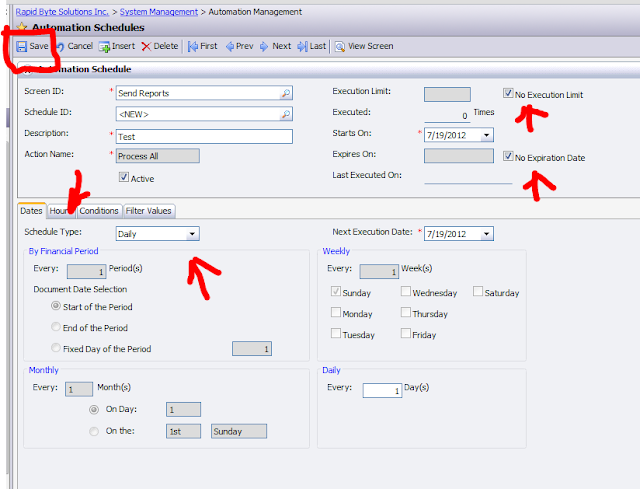Hi Everyone,
Today's topic is automation and integration.
How to send a report over the e-mail?
First let's choose a report we want to send, lets take Aged AR:
Then we can use a Send button on top to manually send it over e-mail. It works fine for one-time send.
Then enter e-mail address into mailer screen:
Resulting e-mail will get delivered into recipient mail box.
What if we want to schedule printing of this report every morning for a list or recipients, like our AR department. Then we have to go back to report and:
1. Create a template with specifying address to send:
2. Choose this template from the list and click "Schedule template":
3. Set up a schedule for sending at particular time/date/event:
Then we setup hours and conditions if any, in my case I setup daily at specific time.
Then at that time we will get an e-mail with report:
All the best,
Sergey.
What is happening with web based ERP in South East Asia. Specifically Acumatica, including cloud version deployed on MS Azure platform. In both, SaaS and on-premise delivery methods.
Thursday, July 19, 2012
Monday, July 16, 2012
Sending Notifications.
Hi All,
One of the common questions, when implementing automation for operations is - how can we send an email notification to a person that such and such is happened?
It could be for example Purchase Order is created and we want short e-mail to get send to procurement chief.
Using Notifications in Acumatica is a natural answer to all that.
Task: I want to send a notification to Steve Church once the purchase order status is changed to Open (meaning PO is approved/printed).
Step 1. We should set appropriate e-mail to the user Steve Church
Step 2. Now need to create a notification in system manager.
Please note, Screen ID should be Purchase Order, since we want changing of the status in THIS screen to trigger a notification event. In the Message body I want to be mentioned that system should include actual PO number that was created, so I use standard Template Notification syntax of ((fieldname)). I also want actual PO Form to get attached to my e-mail, so user can review it, I just added Data Source: Report with format PDF.
On the next tabs I mentioned Event Conditions, Addresses, Parameters, which are self explanatory:
3. Now we have to decide if we send these notifications using a schedule or manually calling a process. I wanted to use a manual process, but schedule can be added that will trigger it every say 1 minute.
4. Now we can finally go to the Purchase Order and "open" one, to see what will happen:
After it was saved lets take a look at Send Notification screen. My note is pending (since I was lazy to create a schedule) so I run the process manually:
5. Enjoy reading e-mail
Have Fun,
Sergey.
One of the common questions, when implementing automation for operations is - how can we send an email notification to a person that such and such is happened?
It could be for example Purchase Order is created and we want short e-mail to get send to procurement chief.
Using Notifications in Acumatica is a natural answer to all that.
Task: I want to send a notification to Steve Church once the purchase order status is changed to Open (meaning PO is approved/printed).
Step 1. We should set appropriate e-mail to the user Steve Church
Step 2. Now need to create a notification in system manager.
Please note, Screen ID should be Purchase Order, since we want changing of the status in THIS screen to trigger a notification event. In the Message body I want to be mentioned that system should include actual PO number that was created, so I use standard Template Notification syntax of ((fieldname)). I also want actual PO Form to get attached to my e-mail, so user can review it, I just added Data Source: Report with format PDF.
On the next tabs I mentioned Event Conditions, Addresses, Parameters, which are self explanatory:
3. Now we have to decide if we send these notifications using a schedule or manually calling a process. I wanted to use a manual process, but schedule can be added that will trigger it every say 1 minute.
4. Now we can finally go to the Purchase Order and "open" one, to see what will happen:
After it was saved lets take a look at Send Notification screen. My note is pending (since I was lazy to create a schedule) so I run the process manually:
5. Enjoy reading e-mail
Have Fun,
Sergey.
Friday, July 13, 2012
Sales Order Import, including Multiple Orders.
Hi Everyone.
What to do when we need quickly and effectively import numerous data into ERP. We can use Integration Services, embedded into our product. Lets go through 5 minute process of importing.
Where we are going to import. Sales order screen in Acumatica ERP.
From where we are going to import our orders? From Excel file.
What need to be done on Acumatica to achieve it?
First we should create Data Provider and attach our file to it. In theory we can use different means of data provision. From Salesforce web site, from comma separated file, from SQL directly etc. So we should tell the system where are data coming from.
Then we should attach our file to it and indicate in the File Name value column internal or external link to it
I used internal link to the file sitting inside Acumatica DB:
Last step for provider is to fill up the schema which is done by pressing these two buttons subsequently on the Schema tab:
Next step will be to map columns inside the file and our screen. This is done inside Import Scenario screen.
I am going to show resulting screen. Basically on the left are fields from the screen and on the right are values from our import file:
Now we can run the import:
And here is the resulting Sales Order:
Well, this is good to import one single order, but what if we have multiple orders in a file?
And what if it includes the same customer in couple of orders?
Solution is very siple, lets amend column [Number] in our source file or simply amend data, prepared for the import to split 5 lines into 3 different Sales Orders.
Here is what I changed in a data representation inside Acumatica:
Please note that I am using column Number as sequential number for my orders, not as actual Sales Order number, that will be issued by the system automatically.
Based on what was amended, it should end up with 3 sales orders. SO #1 and SO #3 for customer ABARTENDE and SO #2 for customer ABCSTUDIO.
Lets run the import for it and here is the result:
Works like a charm.
Have a great day,
Sergey.
What to do when we need quickly and effectively import numerous data into ERP. We can use Integration Services, embedded into our product. Lets go through 5 minute process of importing.
Where we are going to import. Sales order screen in Acumatica ERP.
From where we are going to import our orders? From Excel file.
What need to be done on Acumatica to achieve it?
First we should create Data Provider and attach our file to it. In theory we can use different means of data provision. From Salesforce web site, from comma separated file, from SQL directly etc. So we should tell the system where are data coming from.
Then we should attach our file to it and indicate in the File Name value column internal or external link to it
I used internal link to the file sitting inside Acumatica DB:
Last step for provider is to fill up the schema which is done by pressing these two buttons subsequently on the Schema tab:
Next step will be to map columns inside the file and our screen. This is done inside Import Scenario screen.
I am going to show resulting screen. Basically on the left are fields from the screen and on the right are values from our import file:
Now we can run the import:
And here is the resulting Sales Order:
Well, this is good to import one single order, but what if we have multiple orders in a file?
And what if it includes the same customer in couple of orders?
Solution is very siple, lets amend column [Number] in our source file or simply amend data, prepared for the import to split 5 lines into 3 different Sales Orders.
Here is what I changed in a data representation inside Acumatica:
Please note that I am using column Number as sequential number for my orders, not as actual Sales Order number, that will be issued by the system automatically.
Based on what was amended, it should end up with 3 sales orders. SO #1 and SO #3 for customer ABARTENDE and SO #2 for customer ABCSTUDIO.
Lets run the import for it and here is the result:
Works like a charm.
Have a great day,
Sergey.
Subscribe to:
Posts (Atom)